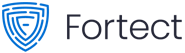How to Use Teams’ 3D In-app Avatars
Good news for many.
- If you don't feel like showing your face on camera at a Teams meeting, you can have a modern 3D avatar do the job for you.
- The feature was announced late last year and is now closer than ever to the official mass rollout, according to Microsoft.
- A recent Roadmap 365 post shed light on the fact that May 2023 will be the month when we are getting this feature added.
After months of speculation, Microsoft finally announced that the hotly-anticipated in-app 3D avatar feature has arrived on Teams and has been tested by several select insiders on the Public Preview channel.
This feature allows you to include more participants in the conversation, whether they need a break from video fatigue, are in a different time zone, or prefer to keep their video off for personal comfort. It offers a flexible and inclusive way to engage in team discussions and meetings.
The feature has been released for the following licenses: Microsoft 365 Enterprise E3, Microsoft 365 Enterprise E5, Microsoft 365 Business Standard, and Microsoft 365 Business Premium. But now, Microsoft has added it to the following licenses: Teams Essentials, Business Basic, and Office 365 E1/E3/E5.
Avatars for Microsoft Teams provide a solution beyond the binary choice of using video or not. With Avatars for Teams, you can take a break from the camera while maintaining effective collaboration.
Indeed, it is possible to utilize the in-app avatars in Teams. If you want to try it out, here’s what you must do. Keep in mind that if your work or school administrators manage your Teams account, you may need to contact them to join the insiders’ program.
How to use in-app 3D avatars in Teams?
1. On your Teams screen, select Apps on your left screen.
2. Search for Avatars for Teams third-party app & hit Download.
3. Open the app, then + ➜ Create new. You’ll also see options to Duplicate or Customize.
4. After customizing your avatar, select Use Avatar.
5. To join a meeting as your Avatar, once logged into a meeting, turn your camera off and head to Effects and Avatars, then select what you’ve made.
6. Click Join now.
You can also add customized stickers to your Teams conversations; read this guide to know how to do that.
In other news, Microsoft seems to be confirming weeks-lasting rumors that Redmond officials have been working closely to develop a new-gen Teams 2.0, which is claimed to be faster and more energy-efficient.
Other than Teams’ 3D avatar, what other features would be a great addition to the app? Let us know in the comments section below.