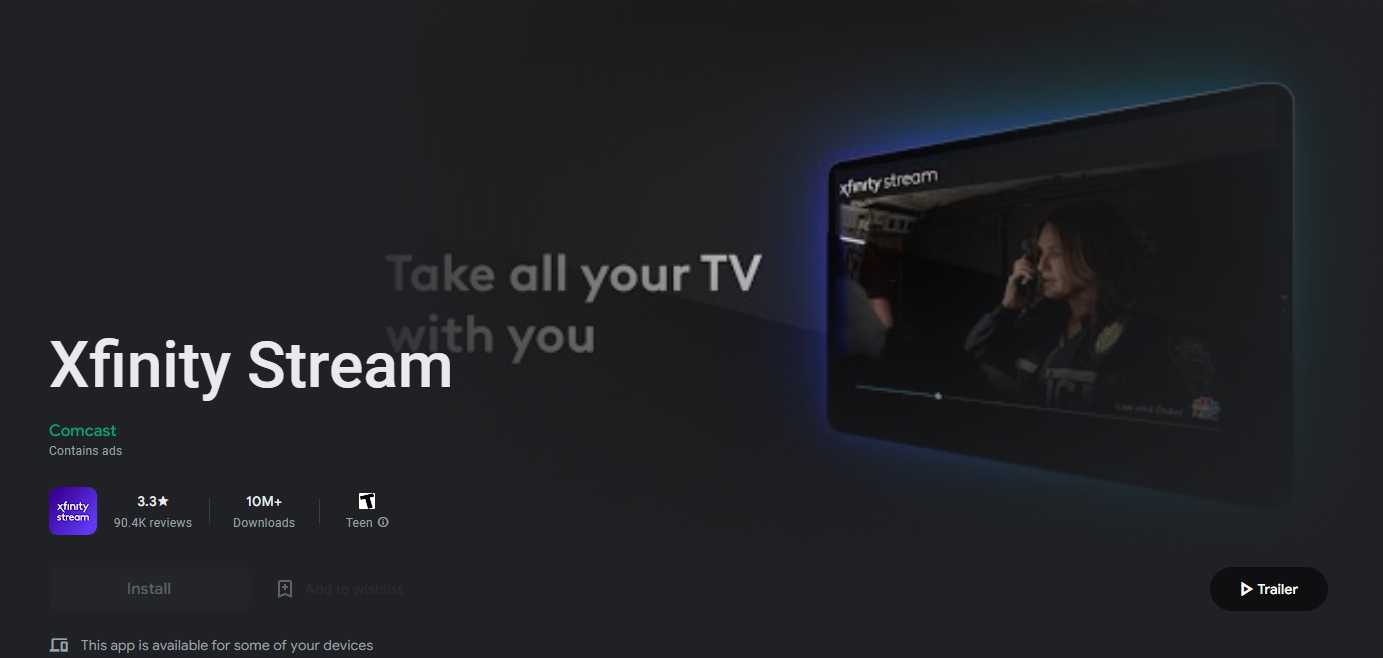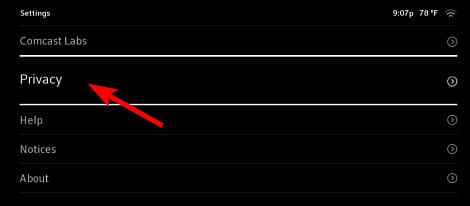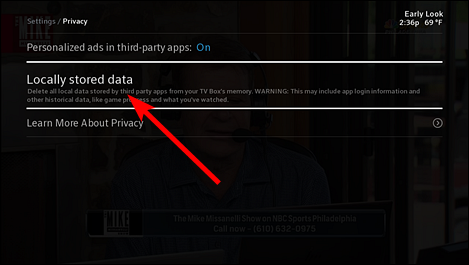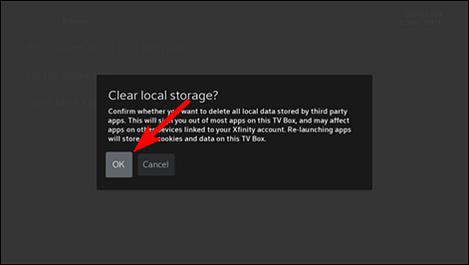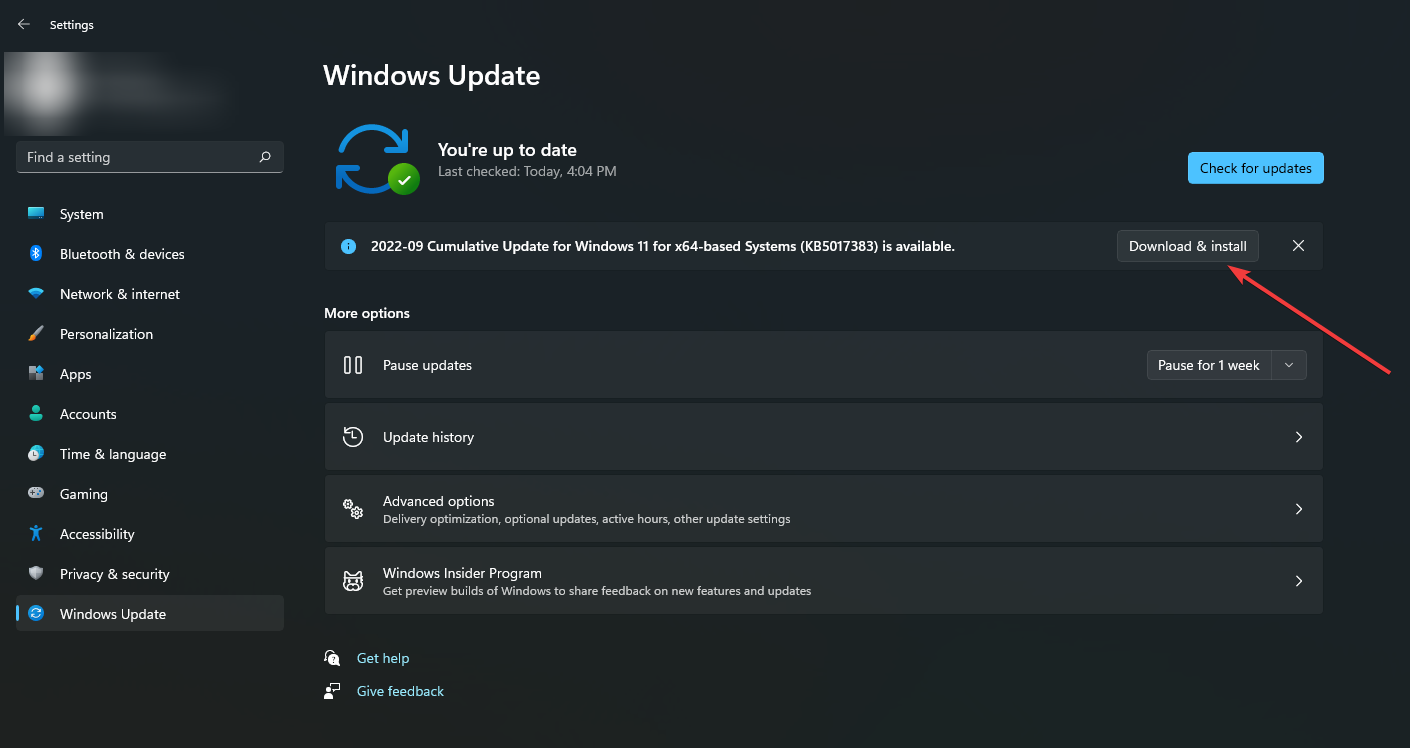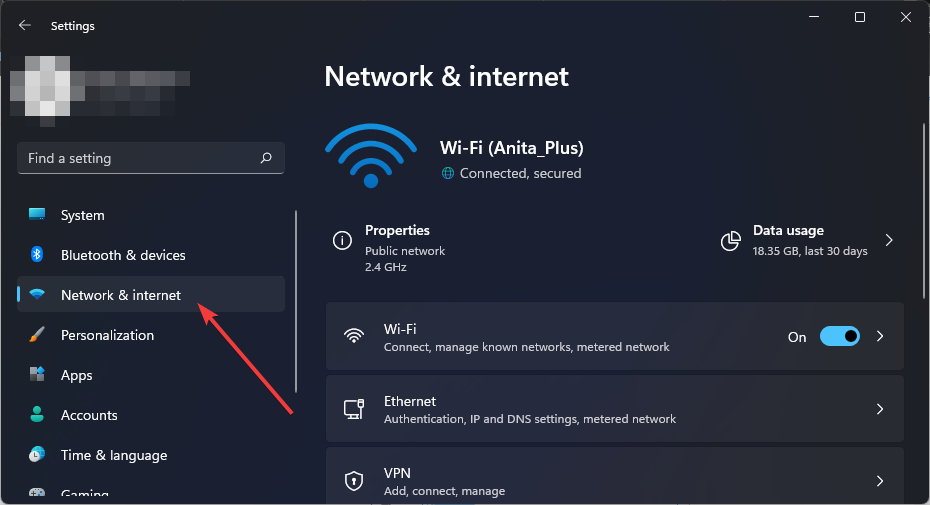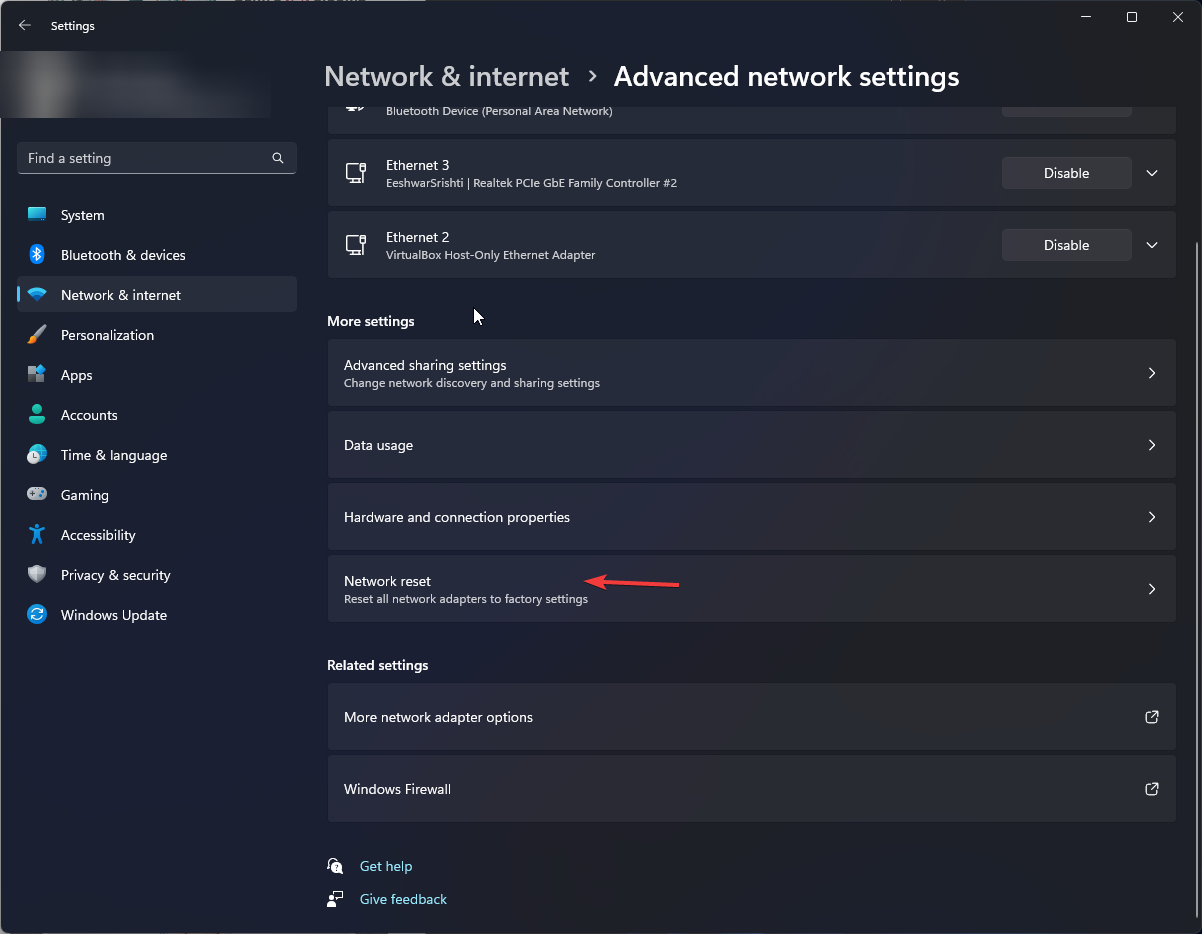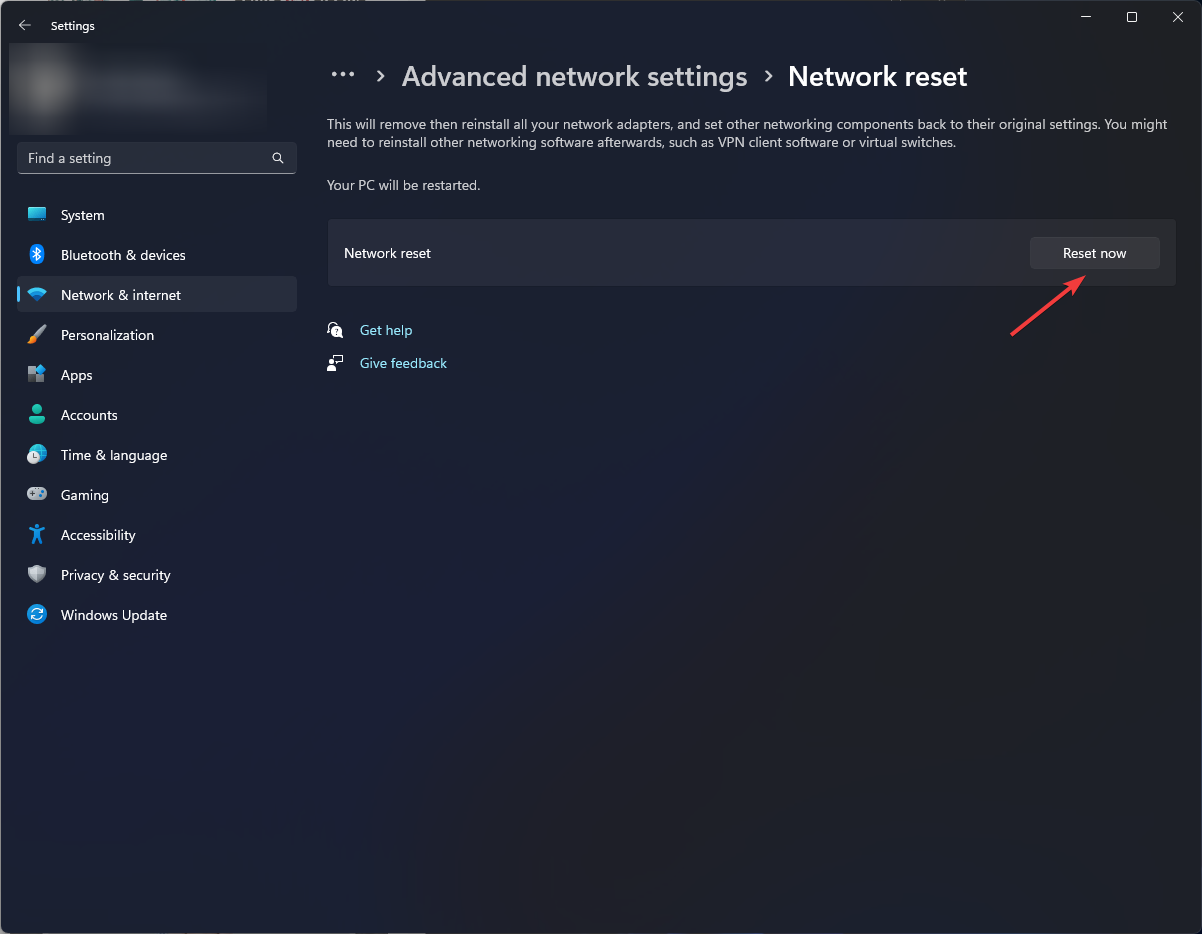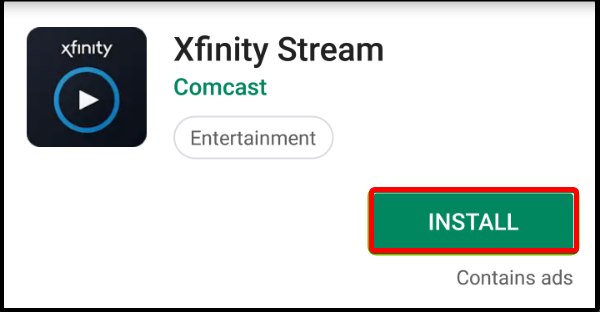Xfinity Error 500: How to Quickly Fix it
Power cycling your modem usually fixes the issue
- Streaming apps like Xfinity may sometimes experience downtimes when their servers are overloaded or undergoing maintenance.
- Usually, waiting is the best option but if this goes on for too long, there may be an underlying problem.
- We listened to users' plight of the error 500 and came up with easy methods to counter this issue.
- Stay tuned to find out how you can bypass this annoying problem.
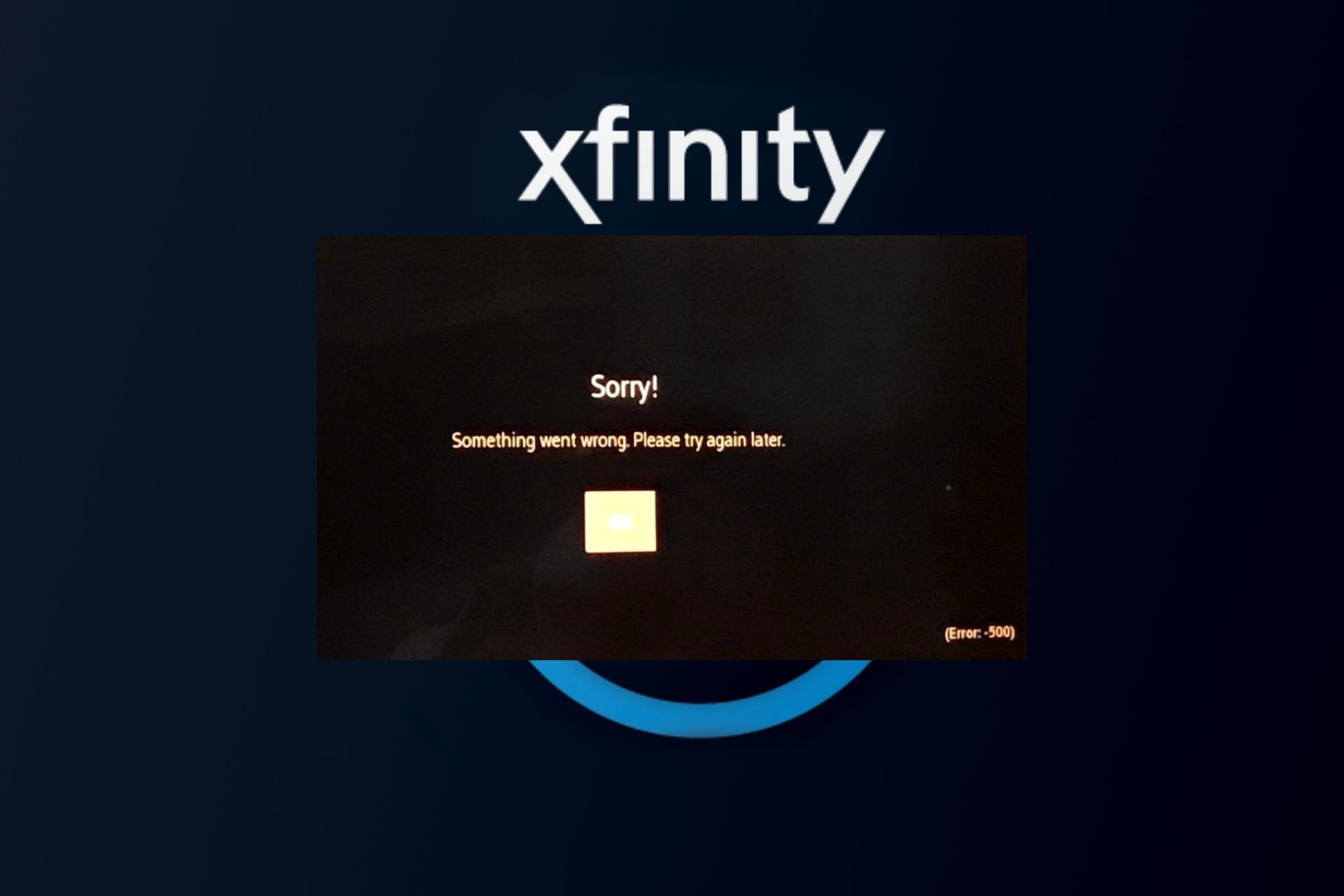
Long gone are the days of downloading video content as streaming apps came by and have been making it easy for users. Xfinity is one of these programs and while it works well most of the time, an error 500 may appear on your screen putting your enjoyment on hold.
If you’re lucky, a simple restart of your TV or device will resolve it but if not, you can try more solutions that don’t require a lot of technical know-how.
What is error code 500 on the Xfinity Stream app? When the Xfinity Stream app is not working or throwing such errors, it is most likely a server error that can occur for a number of reasons. The most common is that the server is temporarily unavailable or overloaded with requests.
It can also occur if your internet connection has been interrupted or randomly disconnects and reconnects again. And if your internet was having issues, it probably interfered with the signal strength and you’ll encounter the Comcast code 225 error.
How do I fix error 500 on Xfinity?
Before you embark on the multiple-step solutions, try the following basic workarounds first:
- Verify that your device meets the minimum system requirements to run the Xfinity app.
- Check your internet connection speeds and ensure they are optimal for streaming.
- Power cycle your modem or router and switch to an Ethernet cable.
- Update your router firmware or try with another Internet connection if available.
- Check your firewall settings and ensure it’s not blocking any connections then restart your device.
1. Update your Xfinity app
- Open the Google Play Store app on your TV or Roku device.
- Click on the three ellipses at the top right corner.
- Select My Apps.
- Scroll to the Xfinity app and click Update if an update is available.
2. Clear Xfinity app cache
- Press the Xfinity button on your remote.
- Click on the gear icon and press OK to go to Settings.
- Scroll to Privacy and press OK.
- Locate Locally stored data and press OK.
- Press OK to clear locally stored data.
3. Update your OS
- Hit the Windows key and click on Settings.
- Click on Windows Update then select Check for updates.
- Select Download & install if available.
If you’re using a TV, also ensure to check for any firmware updates.
4. Disable your firewall temporarily
- Hit the Start menu icon, type Windows Security in the search bar, and click Open.
- Click on Firewall & network protection, then select Public network.
- Locate Microsoft Defender Firewall and toggle the off button.
5. Reset your Network
- Click on the Start Menu icon and click on Settings.
- Navigate to Network & internet.
- Select Advanced network settings.
- Click on Network reset.
- Next, hit the Reset now button.
6. Reinstall the Xfinity app
- Open the Google Play Store app on your TV or Roku device.
- Click on the three ellipses at the top right corner.
- Select My Apps.
- Scroll to the Xfinity app and click Uninstall.
- Now go back and click Install.
Errors 500 and the TVAPP 00100 error on Xfinity that restrict your streaming are common but can be easily solved following the steps above.
If you’ve been having trouble with your Xfinity account, we hope the above guide has helped you discover and resolve the root of the problem.
For any follow-up questions or if you have something you’d like to add, please don’t hesitate to hit up the comments section below.