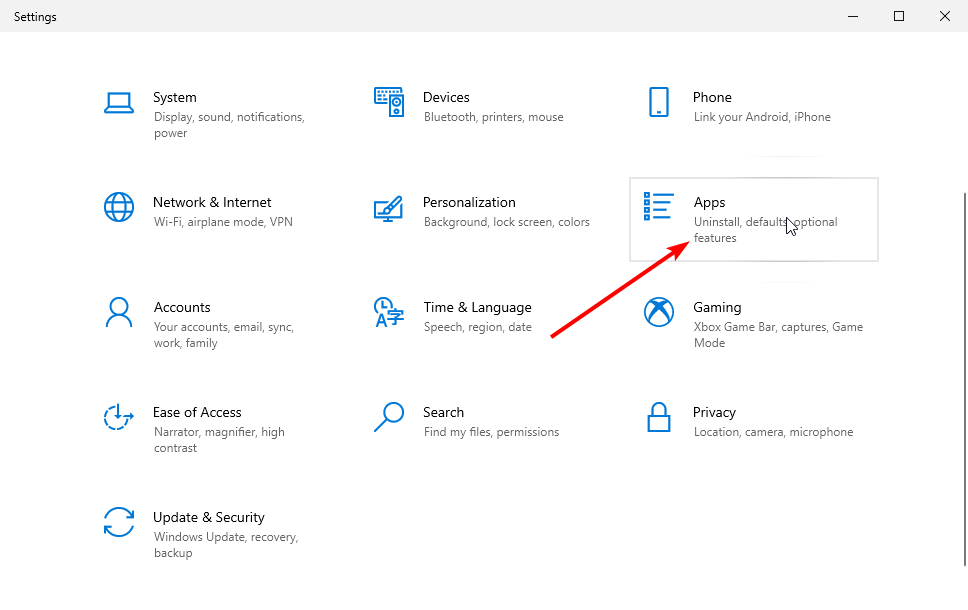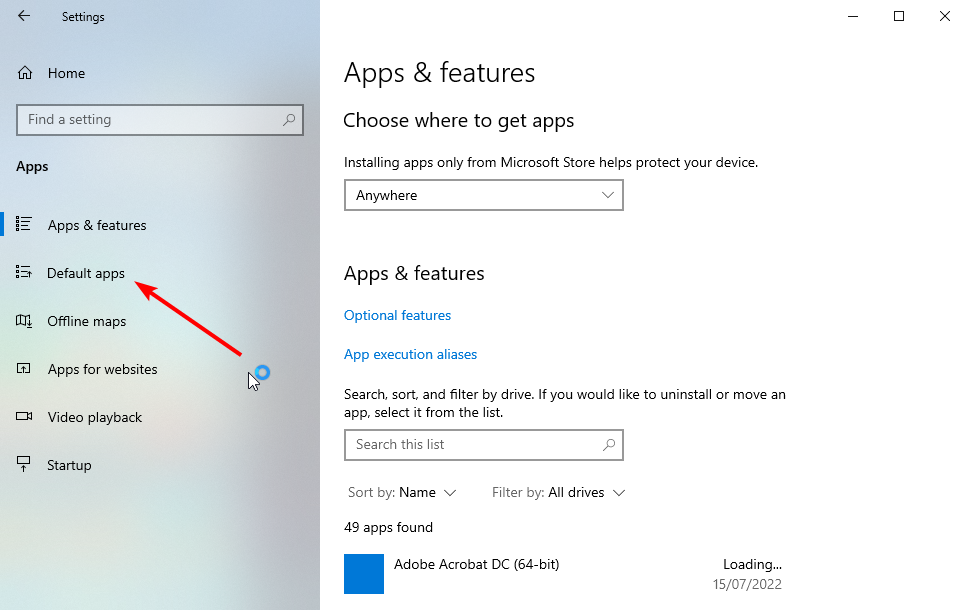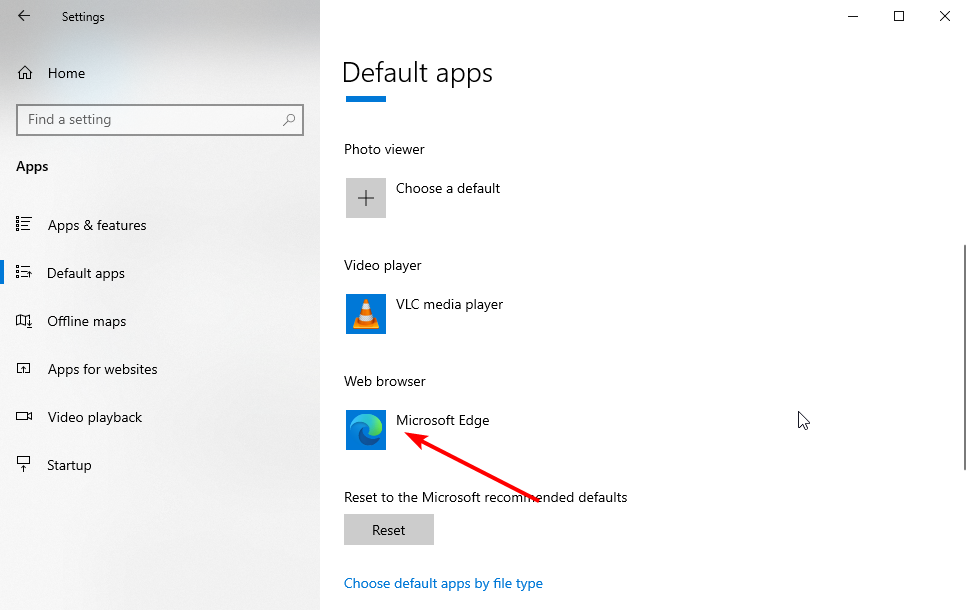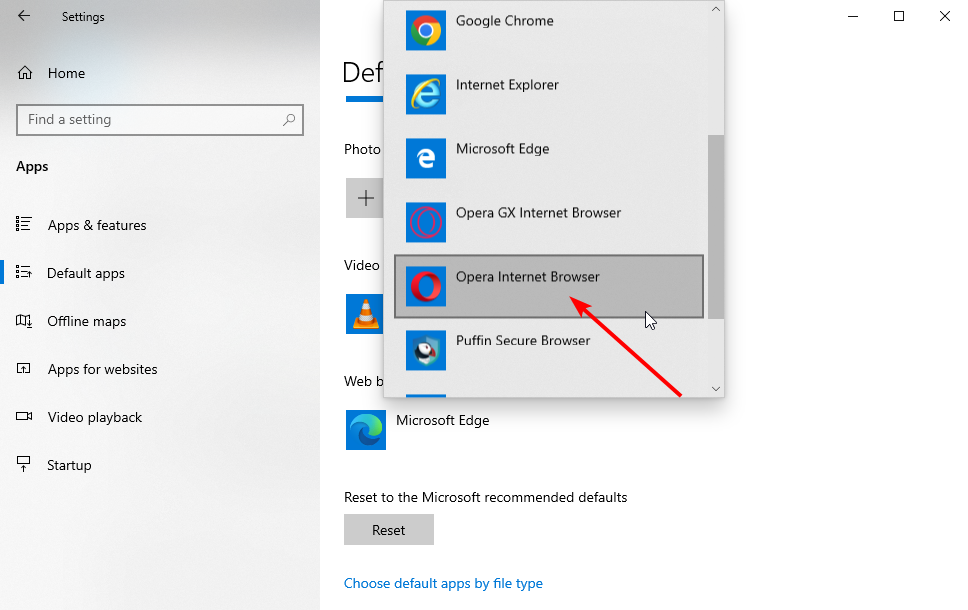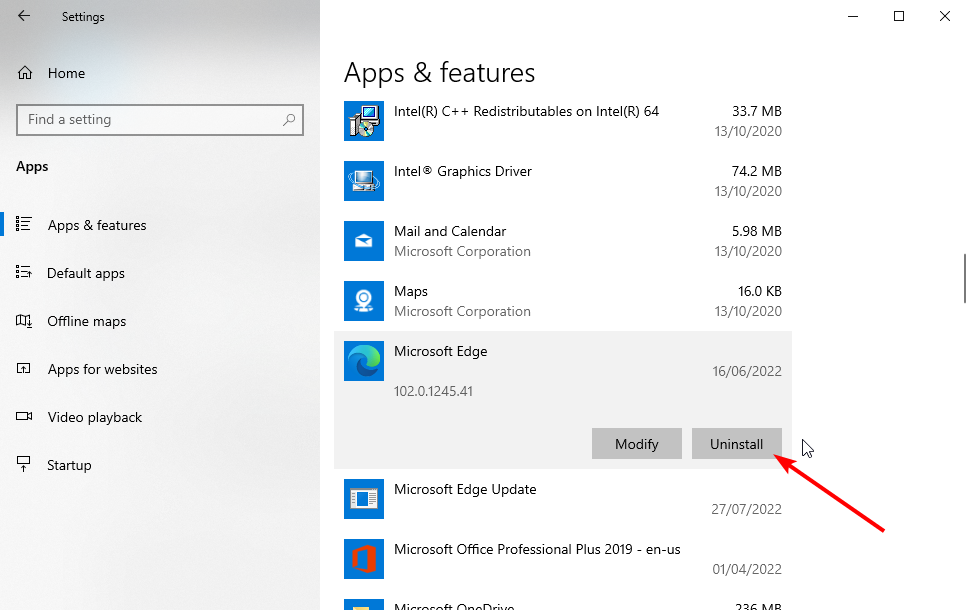How to Uninstall Microsoft Edge from Windows 10 & 11
Use PowerShell to remove Microsoft Edge for good
- Microsoft Edge is the latest browser from Microsoft and has become the default browser for Windows 10 and 11.
- You can remove the Edge on your PC with a few commands using PowerShell.
- For the best results, it is recommended that you use a specialized removal tool.
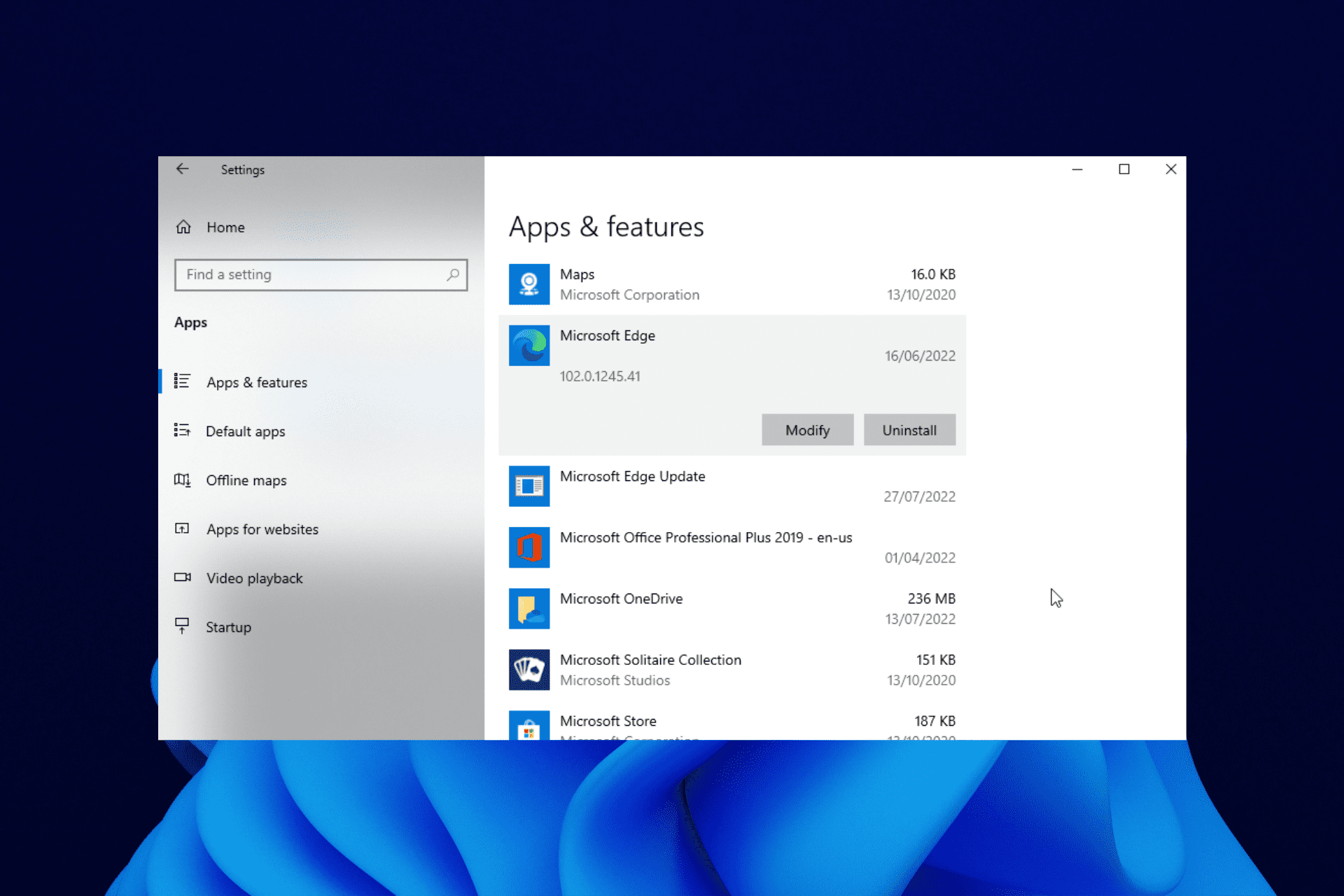
Microsoft Edge has been the default browser in the Windows operating system since Windows 10. Unlike its predecessor, Internet Explorer, it is one of the best cross-platform browsers with standard modern features.
However, some users still prefer other browsers to be due for one reason or another. This has led to requests on how to remove the default browser on Windows 10 and 11.
This guide will show you how to do it easily with detailed steps to help uninstall Microsoft Edge on Windows 7, 10, and 11.
Can Microsoft Edge be uninstalled?
Microsoft Edge, like every other app, can be removed from your PC. There are several methods to this with some built-in options and also the use of a third-party tool.
We will discuss the process of doing this effortlessly in the subsequent sections of this guide.
Quick Tip:
As you are planning to uninstall the Microsoft Edge browser from your Windows operating system, replacing it with a powerful and secure browser is extremely important.
Opera One is the best option if you want stability, security, and versatility, while also being capable of browsing the internet at lightning speed.
The built-in VPN service will always protect you from prying eyes, and quick access to your favorite instant chat messaging apps and a native built-in AI are very useful added features.

Opera One
Forget about the slow Microsoft Edge browser and take advantage of the latest browser implementations with this amazing free software today!What happens if I delete Microsoft Edge?
As a default app, Microsoft Edge is a core component of your Windows operating system. By uninstalling it, you can potentially cause instability issues.
The ideal option would be to combine other browsers with it on your PC. But if you want to remove Microsoft Edge, remember that you are doing so at your own risk.
Can I change my default browser on Windows?
The Windows operating system allows you to change default apps, including browsers. The steps to follow are simple, as shown below:
- Press the Windows + I keys to open the Settings app.
- Click the Apps option.
- Select Default apps in the left pane.
- Scroll down to the Web browser section and click the app there.
- Choose the browser to set as the default.
Simple as you like! With this, you uninstall Microsoft Edge or keep knowing that you can always use another browser as the default.
How do I completely remove Microsoft Edge?
1. Remove Edge with a built-in uninstaller
- Press the Windows key + I to open Settings.
- Select the Apps option.
- Click on Microsoft Edge.
- Click the Uninstall button and follow the simple onscreen instructions to complete the process.
When it was first introduced, Microsoft Edge was designed to be a core system product, so uninstalling means you had to delete core system files manually.
Not only was this complicated, but the chances of you leaving behind residual data were also very high.
While this typical uninstall process is a bit faster, residual files will still be left behind and will not remove Microsoft Edge forever.
While they don’t take up much disk space by themselves, repeating the process with other programs will eventually make the residual files add up over time and take up precious disk space.
 NOTE
NOTE
2. Use dedicated software
Since its first development, Edge has come a long way, and Microsoft has finally made it so that it cannot be uninstalled like any other typical app.
To bypass this issue, you should consider using an automatic third-party removal tool to delete Microsoft Edge. The best Uninstaller software scans your PC for any leftover files related to the app you want to remove.
They include additional optimization features that can help your PC run faster and remove other frequent errors you may experience.
This is, without doubt, the best method to securely uninstall Microsoft Edge on Windows 7, 10, and 11.
3. Uninstall Edge with PowerShell
- Open MS Edge and copy the version number.
- Next, type CMD in the search bar and choose to run it with admin privileges.
- When the Prompt opens, type in the following commands and press Enter after each one:
cd %PROGRAMFILES(X86)%\Microsoft\Edge\Applications\[version number]\Installersetup.exe --uninstall --system-level --verbose-logging --force-uninstall
As mentioned earlier, the option to uninstall Microsoft Edge is greyed out in the latest Windows 10 and 11 versions. This is where the PowerShell or command line option comes in.
After the successful running of the command, ensure to restart your PC.
How can I uninstall Microsoft Edge installed via Windows update
As one of the core apps, a new version of Microsoft Edge will likely be installed when you update your operating system. However, you can easily remove this update with steps in Solution 3 above.
The fix will help you force uninstall the browser and restore the old version on your PC.
As much as Microsoft Edge has improved to be one of the best browsers for all devices, user preferences will always precede when deciding to use it. With the solutions provided in this guide, you can easily uninstall Microsoft Edge from your PC and use your favorite browser.
Feel free to let us know in the comments below if you encountered any problems during the removal.